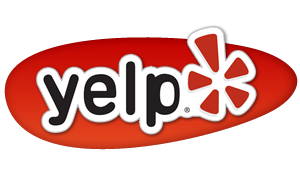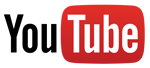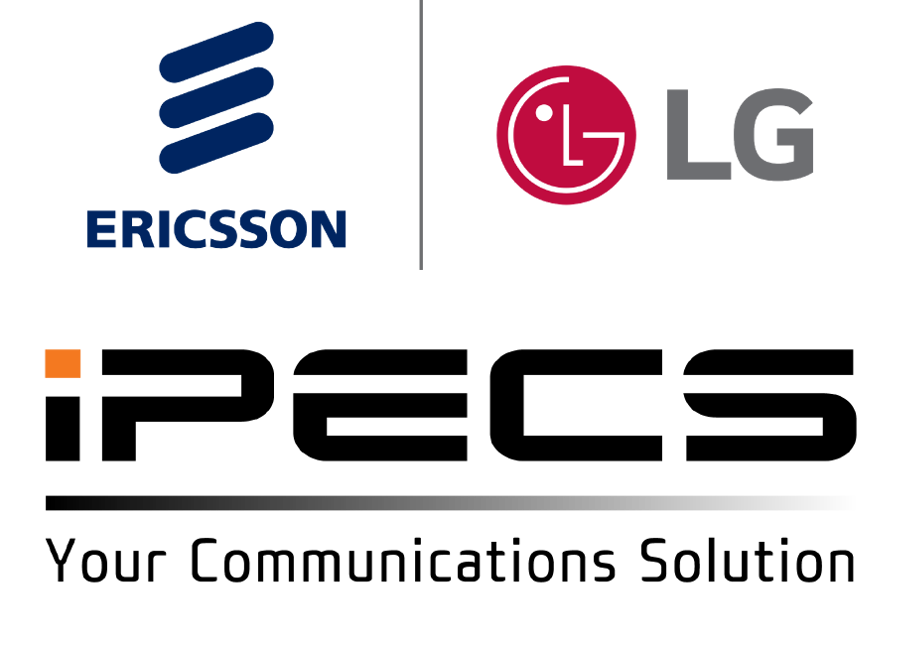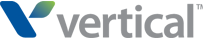**This user page has general guidelines and will work for most of the MBX systems that Pyramid installs. Your system may be programmed differently for some of the features listed.
MBX Telephones
--Making a Call Press Line Out button and dial #. This can be done with handset down in the speakerphone mode, or by lifting the handset. If you are talking on the handset, and want to switch to the speakerphone, press the SPEAKER button and hang up.
--Calling Another Telephone With the handset in the cradle or lifted, press the button associated with that telephone, or dial the 3 digit number.
--Answering a Call Lift handset or press speaker button to answer hands-free. If you hear another station ringing and want to answer that call press the soft key underneath the work “pick up” display. The button must be pressed before the handset is lifted.
--Parking a Call PRESS TRANS/PGM THEN Press unlit park button, call the appropriate person or press the all page button, announce the call as needed.
--Answering a call from Park Press the park button
--Placing a call on hold Press the Hold button. Other stations cannot see the call, if the call should be answered at a different location; park the call instead (see above). NOTE: Pressing the hold button twice will place the call on ‘exclusive hold’, and only the telephone that puts the call on hold will be able to take it off of hold.
--Conference Calls A maximum of 15 parties can be conference together. These can be incoming or outgoing calls. While talking with the 1st party, press the button under the LCD display labeled CONF. This will put that party on hold. Establish the second call. Press the CONF button twice. If you wish to add a 3rd party, press the CONF button once to put the first two callers on hold. Establish the third call. Press the CONF button twice to establish the conference. This process is repeated until all parties are together. It is not uncommon for people being on the conference call to experience lower than normal volume.
--Redial Press the button labeled REDIAL under the LCD display, If the correct number appears in the display, press OK, or use the navigation key to scroll through recently dialed numbers.
--Do Not Disturb Press the button labeled DND/FWD. The red light next to the button will turn on. All callers to your extension will now go directly to your voice mail box.
--To Change Ringing Tone Press the TRANS/PGM key and 2 on the keypad. Press 1 or 2 on the keypad for either internal (ICM) or external (CO) calls. Press 1. Your phone will ring in its current tone. Dial a two digit number from 01 to 15 to select the tone of ring you want, and press the HOLD/SAVE button to save your selection. Press speaker to end.
--Programming Extension Speed Dial Numbers Press TRANS/PGM and SPEED. A three digit number will come up in your display. This is the next available speed dial bin. Bin numbers available are 000-049 on each telephone. Dial the bin number you want on the keypad. Dial 9 plus the telephone number. Press the HOLD/SAVE button to store the number. If you wish to program a name for the speed dial: each letter is a two button press. The first key is where the letter is, the second is the order. Example: A=21 B=22 C=23 D=31 E=32 F=33 etc. Press hold/save button when done.
--Dialing Speed Dial Numbers Press SPEED and dial the 3 digit speed dial number. The system will automatically select a line and dial the number.
--Program a Speed Dial Button To program a speed dial number on a blank button, press the TRANS/PGM key, and a blank button on your phone. Then press 1. Dial 9 plus the number you want saved. Press the hold/save button to finish.
--Transferring a Caller Off-Site With a caller on the line, press the TRANS/PGM key, dial 9 then the phone number, wait for the ring then hang up (or wait to the caller answers to announce the call).
--Forwarding your calls Press “Call Forward” button, dial 0 for unconditional forward (all calls go to forwarded station or number immediately) or 4 for busy/no answer forward ( calls are only forwarded if you are busy or if you do not answer)
Dial the 3 digit ext if the forwarded location is in the building or dial 9 plus the telephone number if it is an outside number, then press the hold/save button.
--To cancel a call forward Press your do not disturb button
VOICE MAIL
--Retrieving Voice Mail Messages When you have voice messages, the light above the display, and the CALL BACK key will flash.
Press the flashing CALL BACK key. Enter your password then press the # key and follow the instructions.
--Record Your Name Press CALLBACK key, enter your password then press “#”.
Press 5, Press 3. Follow prompts.
--Record Your Greeting Press CALLBACK key, enter your password then press “#”.
Press 8, press 1, follow prompts.
--Changing Your Mailbox Press CALLBACK key, enter your password then press “#”.
Press 8, press 2, follow prompts.
--Transfer a Caller to Some-ones Voice Mail Box With the caller on the line, press the TRANS/PGM key, the CALL BACK key, dial the appropriate persons extension number, and hang up. Do not put the caller on hold. If you do, simply go back to the line and start over.
--Leaving a Voice Mail For Another Telephone in the Office Press the persons intercom button, or dial their 3 digit extension, then press the CALL BACK key.
--Forwarding Messages to Other Mailboxes When listening to a message, press 3 then dial the persons ext. number
--Retrieving Messages From Off Site Call the main telephone number. If the Auto-Attendant answers, press ‘#’ on your keypad. When prompted for your password, enter your ext number and your password then press “#”. If someone answers the phone, have them transfer you into your voice mail box. When you hear your greeting, press the * key and follow the instructions. If you have a DID number dial that number, when your voicemail box answers press the * key and follow the prompts.
--Recording Conversations When on a call, use the navigation button and go to the right. In your display, the word RECORD will appear above the right most key. Press that key and your conversation will be recorded into your mail box as a new message.
MBXip ATTENDANT PROGRAMMING
TO CHANGE OR LISTEN TO SYSTEM GREETINGS
PRESS TRANS/PGM
DIAL 0 “ATTENDANT PROGRAM”
DIAL 6 “VMIB ANNOUNCEMENT”
TO LISTEN TO RERECORD
PRESS 1 “LISTEN VM ANNOUNCEMENT” PRESS 2 “RECORD VM ANNOUNCEMENT” PRESS 2 “ANNC” ENTER SLOT NUMBER (##) {IE.03}
ENTER SLOT NUMBER (##) {IE.03} ENTER GREETING NUMBER (0-70)
ENTER GREETING NUMBER (0-70) ENTER RECORD TYPE 1
ENTER RECORD TYPE 1 PRESS # TO START RECORDING AND HOLD/SAVE TO STOP
TO CHANGE SYSTEM DAY/NIGHT RING MODE
PRESS TRANS/PGM
DIAL 0 “ATTENDANT PROGRAM”
DIAL 8 “SYSTEM”
DIAL 1 “DAY/NIGHT PROGRAM”
ENTER TENANT # 0 (0,1-5)
SELECT MODE
0=AUTO 1=DAY 2=NIGHT 3=TIME
TO CHANGE SYSTEM TIME OR DATE
PRESS TRANS/PGM
DIAL 0 “ATTENDANT PROGRAM”
DIAL 4 “DATE/TIME”
PRESS 1 FOR DATE PRESS 2 FOR TIME
DIAL MONTH , DAY YEAR DIAL HOUR:MINUTES
MM,DD,YY HH:MM
PRESS OK PRESS OK